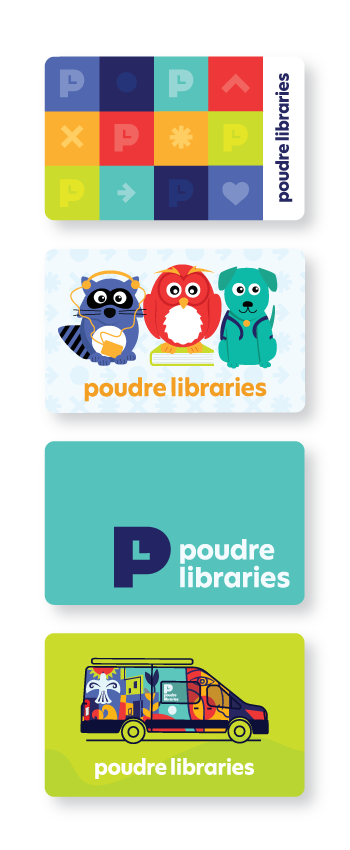Log In to Your Library Account
- My Account can be accessed from any web page while you are in the library, or from home with an Internet connection. Simply click the brown tab to the left of the navigation.
- In the first box, enter the number from your library card (barcode). Your library card number is below the barcode on the front of your Library Card. Enter the entire number, with no spaces.
- Press the Tab key on your keyboard or click in the second box.
- In the second box, enter your 4-digit PIN number. If you haven't set up a PIN or need to reset one, please follow these instructions.
- Click the "Submit" button.
Your account will always show
- Your Name, Address and Phone Number.
- An Edit Account button.
- A Search the Catalog form.
- A My Searches button.
- A My History button.
- A My Lists button.
- A Log Out button.
Your account may also show
- Your email address.
- Items you have checked out.
- Items you have on hold.
- Your interlibrary loan requests.
- Any fees you owe the library.
Modify Your Personal Information
- Select the "Edit Account" button.
- Update your address, phone number, or email address.
- Select a default pickup location for your holds.
- Opt in to Library text alerts for your phone.
- Use the "Submit" button to send your information to the library.
If you enter an email address, you will be notified of incoming holds, and overdue items by email.
View Your Checked Out Titles
You will see a link with a count of the number of items your have checked out. Click the link to view a list of the titles, when they are due back to the library, and options to renew.
Automatic Renewals of Checkouts
Items checked out on your account will automatically renew up to three times, unless the item is on hold for another customer or you have $50.00 or more in fees on your account. Renewal periods will be the same length as the original loan period.
Most physical items are eligible for automatic renewals. Materials that are not eligible for auto-renewal include Interlibrary Loan, Here & Now Collection, Lucky Day Collection, some Prospector items, and digital downloaded content from Libby, hoopla, and similar services.
View Your Items on Hold
You will see a link with a count of the number of items your have on hold. Click the link to view a list of the items. The Status will tell you where you are in line. If you see "5 of 63 holds" you know that you will be the fifth person in line to get the item. If the status of the item is "Holdshelf", it is at the Library waiting to be picked up. Pickup location reflects the library you selected to send the item for pick up.
Make Changes to Your Holds
The following features will give you additional options for managing your holds.
It is important to remember that after making any modifications to your holds list you must click on the "Update List" button.
Cancel an Item on Hold
- Click on the 'holds (#)' link.
- Check the box under the word 'Cancel' next to the Title.
- Click the 'Update List' button.
- You should see a message asking if you would like to proceed. Select 'Yes' to cancel your hold.
Change Your Pickup Location:
Take advantage of this option if you wish to change the location your hold will be sent to.
-
In the row corresponding to the request you wish to modify and the column labeled "Pickup Location", find the drop down menu of libraries.
-
Click on the name of the library you would prefer your requested item be sent to.
- If necessary, make additional changes to Pickup Locations for other holds in your list.
- Click on the "Update List" button to save your changes.
- You will be prompted to choose if you want to proceed. Select "yes" to change your pickup location.
You will NOT have the option to change your pickup location if the item is:
- A Prospector item.
- Already in transit to fulfill your request.
- The item is showing a status of "Ready."
Freezing Holds:
If you are going out of town, or if you simply wish to better manage when your holds come in,
you may freeze your requests. If you reach the top of the waiting list while your hold is
frozen, the next available copy will be sent to the next person in the waiting list. We will
continue to send available items to the next waiting patron until you choose to re-activate your request.
Note: You will not be able to freeze a request if:
- An item is already checked in.
- An item is on the holdshelf.
- An item is in transit to fulfill your hold request.
- The item is showing a status of "Ready."
How to Freeze Your Hold:
- Find the column labeled "Freeze" at the far right of your list of holds.
- For each request you wish to freeze, click in the checkbox in this column.
- Click on the "Update List" button to save your changes.
- Holds that have been successfully frozen will show a checkmark in the "Freeze" column.
- You will be prompted to continue. Select "Yes" to make the change.
Re-activate your frozen hold
- Click in the "Freeze" column checkbox for the request you wish to re-activate.
This should remove the checkmark from the checkbox.
- Do this for any additional holds you wish to re-activate.
- Click on the "Update List" button to save your changes.
- You will be prompted to continue. Select "Yes" to make the change.
New Status Appearance
When an item you have requested is ready for you to pick up, the status will now indicate
how long that item will be held for you.
View Your Interlibrary Loan Requests
Select the "InterLibrary Loan" link. If you have requested an ILL item and it does not appear, the item has not yet been processed. If you have a question concerning an ILL request, call (970) 818-7513.
View Your Fees
Select the "Fines/Fees" link. You will see a list of any items on which you owe fees. Information such as title and author will be displayed along with the amount and reason for the fee. You will also seen an option to Pay Online.
Search the Catalog
- Use the search box in your account to search the catalog just as you normally would.
Once logged in, you will see your name at the top right of the screen.
If you choose to place holds, you will not have to enter your name and library card number for each request - only choose the pickup location.
TIP: You can click on your name on any page in the catalog to return to your account.
Turn on 'My Reading History'
Want to be able to look back on what you've read or checked out in the past? You can choose to track your circulation history.
However, please be aware this option could affect your confidentiality if your records were ever requested by other government agencies in the future.
To set up this history recall feature:
- Log into "My Account."
- Click on "My History."
- Click "Save Reading History."
After you click the link you will see a new link "Opt Out". ONLY click this link to stop collecting items in My Reading History.
AFTER you enable My Reading History, the system will start collecting a list of items from that time forward as you check them out. Items currently checked out at the time of subscribing are NOT added to your reading history.
Please note: Items ordered through Prospector or Interlibrary Loan will not be included in your history.
You can discontinue the Reading History collection at any time. To unsubscribe, clear all entries from your circulation history first. Then click "Opt Out".
My Lists
The My Lists feature helps you to keep track of books and other library items that you are interested in but have not yet checked out or cannot check out at the present time.
To add items to My Lists:
- Search or Browse items in the library catalog. Select an item and click on its title.
- Click on the gray 'basket' under Additional actions to the right.
- This will prompt you to Remove or View Cart. Select 'View Cart'.
- Select 'Save to List'.
- If you are not logged in, you must log into your account now.
- Select 'Save to my list' (select from your lists) OR 'Save to new list'.
- Enter a List name and (optionally), a description for the list.
- Click 'Create.'
- Repeat adding items to existing lists or creating additional lists as desired.
To view / manage items on a list:
- Login to My Account and click the My Lists button to view your lists.
- Note that you can sort lists by Name or Description, and delete lists.
- Click on the title of a list to see items within that list.
- Within the list you can do several things:
- Delete items from the list.
- Export the list.
- Move marked items to a different list.
- Change the name and/or description of the list.
Please note: You are only able to add items from the library catalog to My Lists. Prospector or Interlibrary Loan items are not be available for this feature.
Log Out
Be sure to click the LOGOUT button to log out of your account when you are done. When using the My Account feature at a public computer, it is VERY IMPORTANT to LOGOUT to protect your privacy.